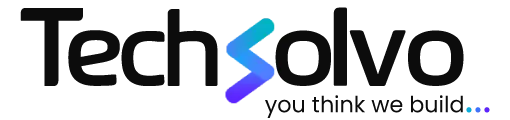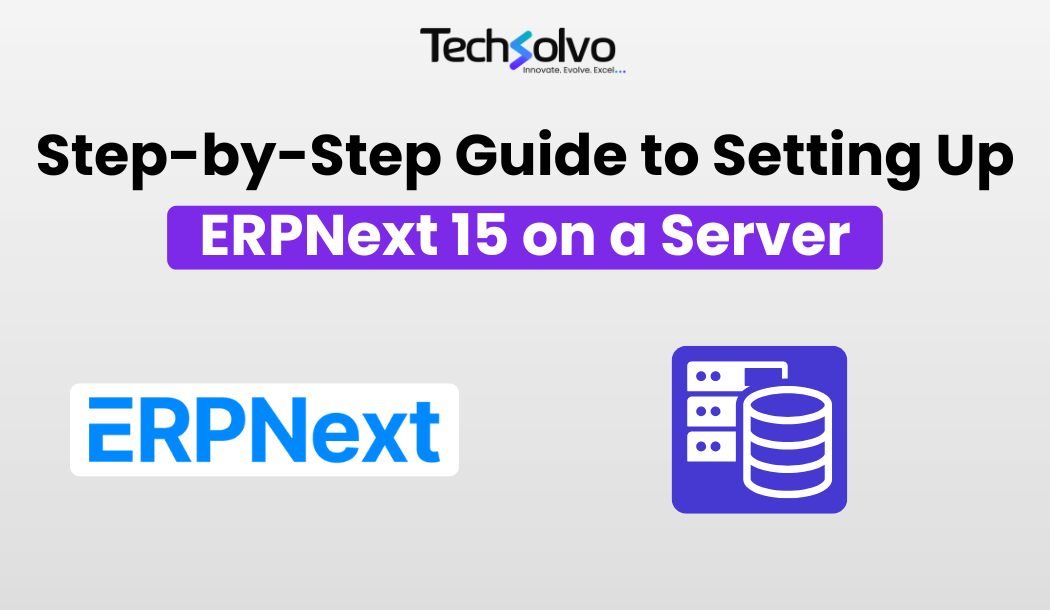
How to Set Up ERPNext 15 on Your Server
If you're looking for a comprehensive ERP solution for your business, ERPNext is one of the best choices. With its extensive features for financials, inventory management, HR, and more, ERPNext can help streamline your operations. In this guide, we will walk you through the steps to set up ERPNext 15 on your server. At Techsolvo, we have experience helping businesses implement ERPNext, and we're happy to assist you with your setup if you need expert help!
Prerequisites
- A fresh installation of Ubuntu (20.04 or higher is recommended)
- Root or sudo access to your server
- Basic knowledge of Linux commands
Let’s dive in!
1. Update and Upgrade Your System
First, update and upgrade your server packages.
sudo apt-get update -y sudo apt-get upgrade -y
2. Create a New User for Frappe Bench
It’s not advisable to use the root user daily, so create a new user to handle the Frappe Bench processes.
sudo adduser frappe usermod -aG sudo frappe su frappe cd /home/frappe
3. Install Required Packages
Install the necessary packages like GIT, Python, MariaDB, Redis, and more.
Install Git
sudo apt-get install git
Install Python
ERPNext requires Python 3.10+. Install it and other related Python packages.
sudo apt-get install python3-dev python3.10-dev python3-setuptools python3-pip python3-distutils
Install Python Virtual Environment
sudo apt-get install python3.10-venv
Install MariaDB
ERPNext runs on MariaDB, so you’ll need to install and configure it.
sudo apt install mariadb-server mariadb-client
Install Redis Server
sudo apt-get install redis-server
Install Other Packages
These packages are required for additional functionality in ERPNext, such as generating PDFs.
sudo apt-get install xvfb libfontconfig wkhtmltopdf libmysqlclient-dev
4. Configure MySQL Server
After installing MariaDB, configure it by running:
sudo mysql_secure_installation
Make sure to set a root password and choose secure options. Then, edit the MySQL config file:
sudo nano /etc/mysql/my.cnf
Add the following block:
[mysqld]
character-set-client-handshake = FALSE
character-set-server = utf8mb4
collation-server = utf8mb4_unicode_ci
[mysql] default-character-set = utf8mb4
Restart the MySQL service:
sudo service mysql restart
5. Install Node.js, NPM, and Yarn
ERPNext also requires Node.js. Use the following commands to install Node.js, NPM, and Yarn:
Install Node.js via NVM
curl https://raw.githubusercontent.com/creationix/nvm/master/install.sh | bash source ~/.profile nvm install 18
Install NPM
sudo apt-get install npm
Install Yarn
sudo npm install -g yarn
6. Install Frappe Bench
Frappe Bench is the CLI tool to manage Frappe/ERPNext installations.
sudo pip3 install frappe-bench
7. Initialize Frappe Bench
Create the Frappe environment:
bench init --frappe-branch version-15 frappe-bench cd frappe-bench
8. Create a New ERPNext Site
A site is required to run ERPNext. Use this command to create a new one:
bench new-site [site-name]
9. Install ERPNext and Other Apps
Download ERPNext
bench get-app --branch version-15 erpnext
Install ERPNext on the Site
bench --site [site-name] install-app erpnext
You can install other apps like Payments, HRMS, etc., following the same pattern.
10. Start ERPNext
Run the following command to start ERPNext in development mode:
bench start
Visit [YOUR SERVER IP:8000] to access the ERPNext instance.
11. Setting ERPNext for Production
Once everything is tested in development, you’ll want to switch to production mode.
Enable Scheduler
bench --site [site-name] enable-scheduler
Disable Maintenance Mode
bench --site [site-name] set-maintenance-mode off
Setup Production Configuration
sudo bench setup production frappe
Setup NGINX
bench setup nginx sudo supervisorctl restart all
And that’s it! You now have ERPNext 15 running on your server. If you're planning to implement ERPNext for your business and need assistance, Techsolvo is here to help. We specialize in ERP solutions tailored to meet the needs of companies of all sizes. Reach out to us at Techsolvo Contact Page or follow us on our social media channels for more updates.
- Facebook: Techsolvo on Facebook
- Instagram: Techsolvo on Instagram
- LinkedIn: Techsolvo on LinkedIn
Insights
To properly understand the things that are prevalent in the industries, keeping up-to-date with the news is crucial. Take a look at some of our expertly created blogs, based on full-scale research and statistics on current market conditions.

Unlocking the Power of Data Analytics for IoT Devices with ERPNext
Explore how businesses can gain real-time insights from IoT devices using modern data ana…
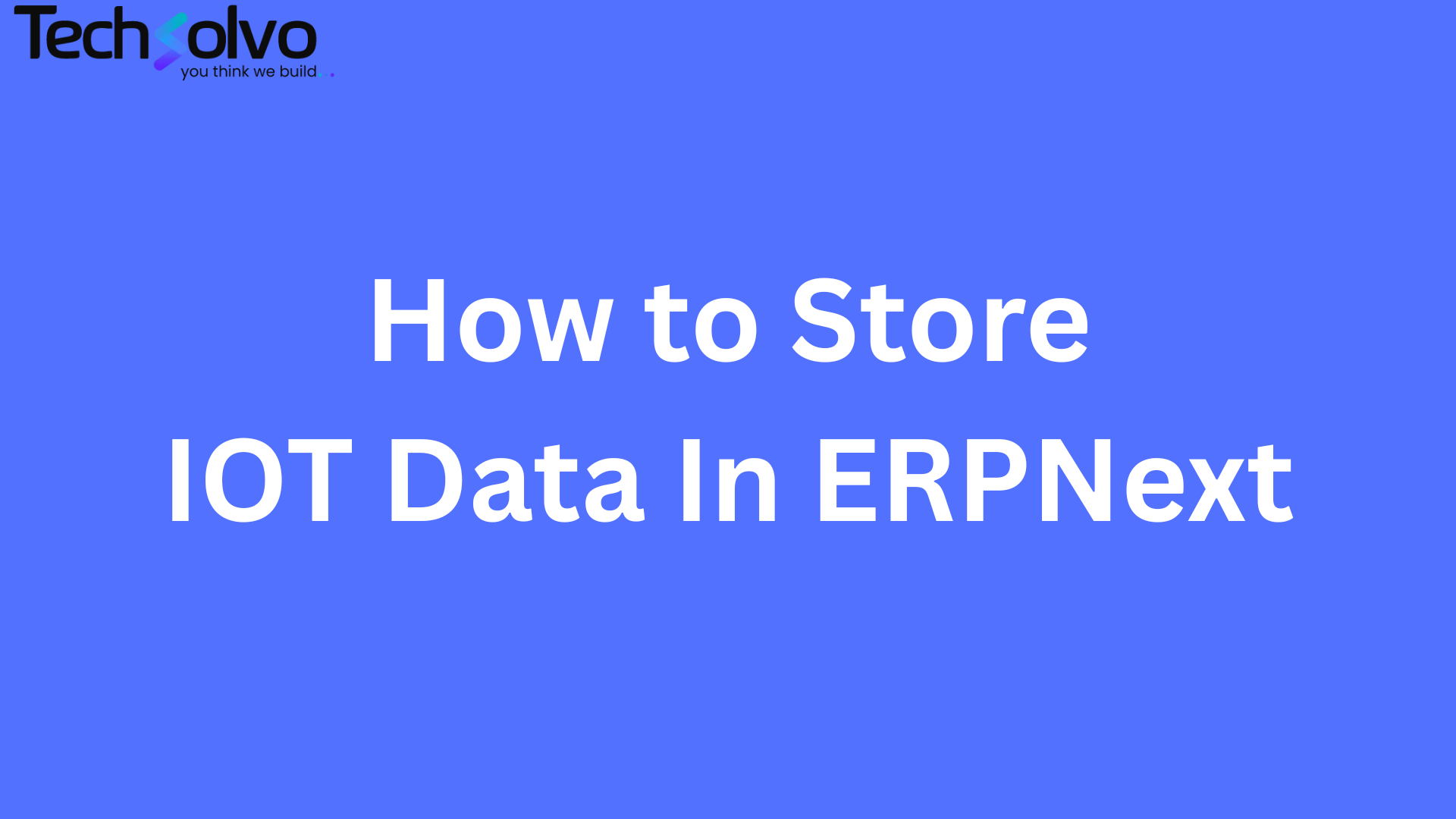
How to Store IoT Data Inside ERPNext: A Complete Guide for IoT Companies
A complete guide for IoT and manufacturing companies on integrating machine-generated dat…
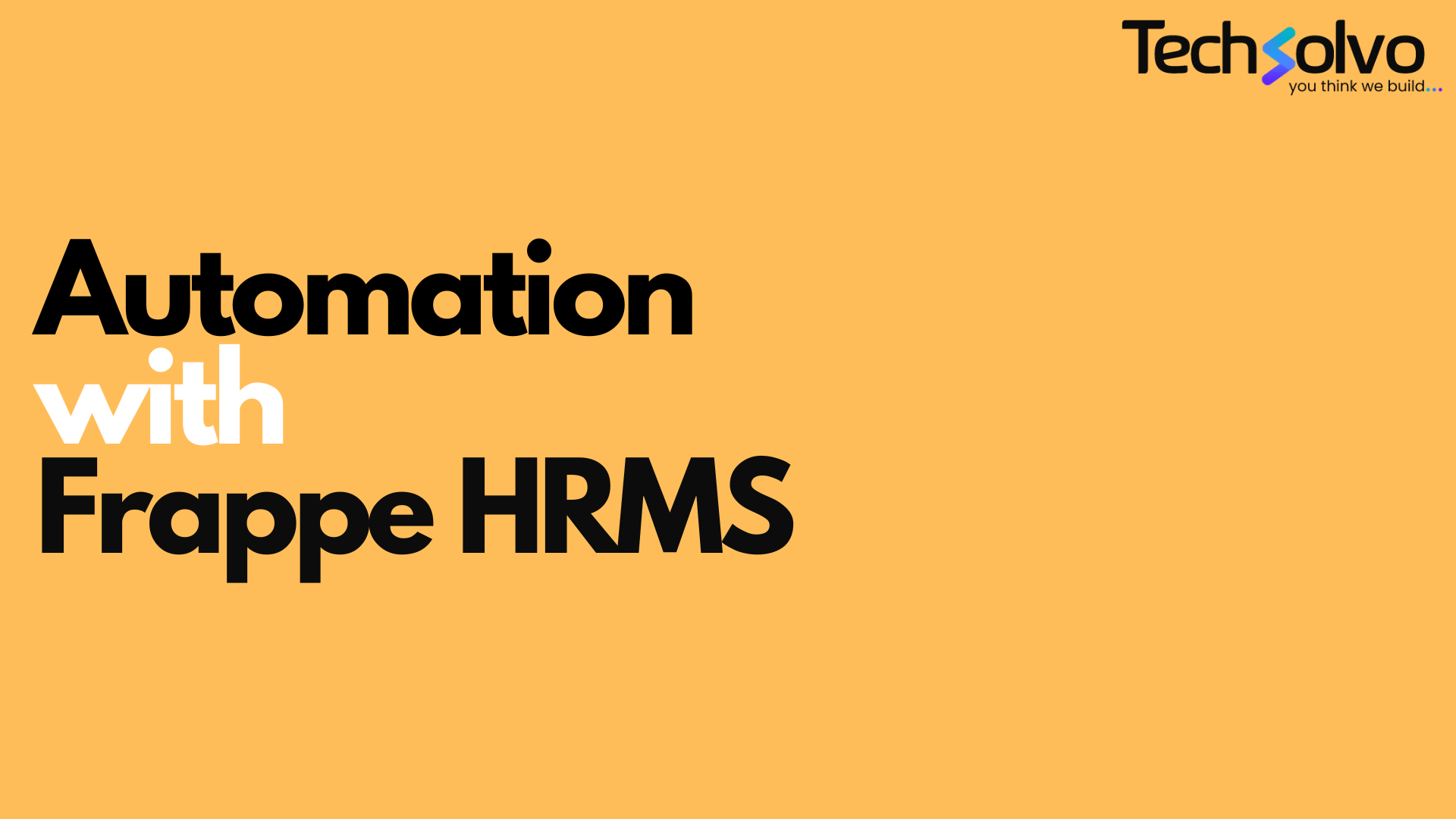
Automation in Human Resource Management with Frappe HRMS
Discover how HR automation with Frappe HRMS can streamline HR operations, enhance employe…